To delete a video from your YouTube channel, follow these steps:
1. Sign in to your YouTube account: Go to youtube.com and sign in using your Google account.
2. Go to your Video Manager: Click on your profile icon in the top-right corner of the screen, and select "YouTube Studio" from the dropdown menu. This will take you to your Video Manager page.
3. Select the video you want to delete: Scroll through your video list and click on the video you want to delete.
4. Click on the "More options" button: This button looks like three vertical dots and can be found under the video's title.
5. Choose "Delete": Click on the "Delete" option from the dropdown menu.
6. Confirm the deletion: A pop-up window will appear, asking you to confirm that you want to delete the video. Click on "Delete" to confirm the deletion.
7. Video deleted: Once you've confirmed the deletion, the video will be permanently deleted from your YouTube channel.
Note that once you delete a video, it cannot be recovered. If you have any doubts about whether you want to delete a video, consider making it private or unlisted instead. This will remove it from public view, but it will still be accessible to you if you want to restore it later.
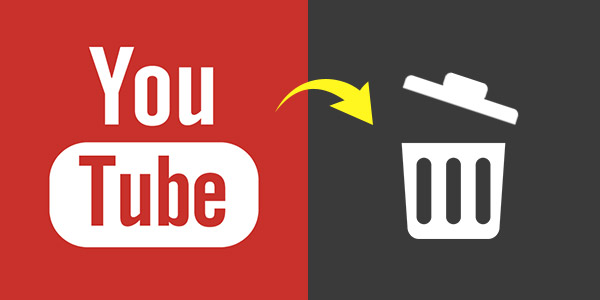

No comments:
Post a Comment